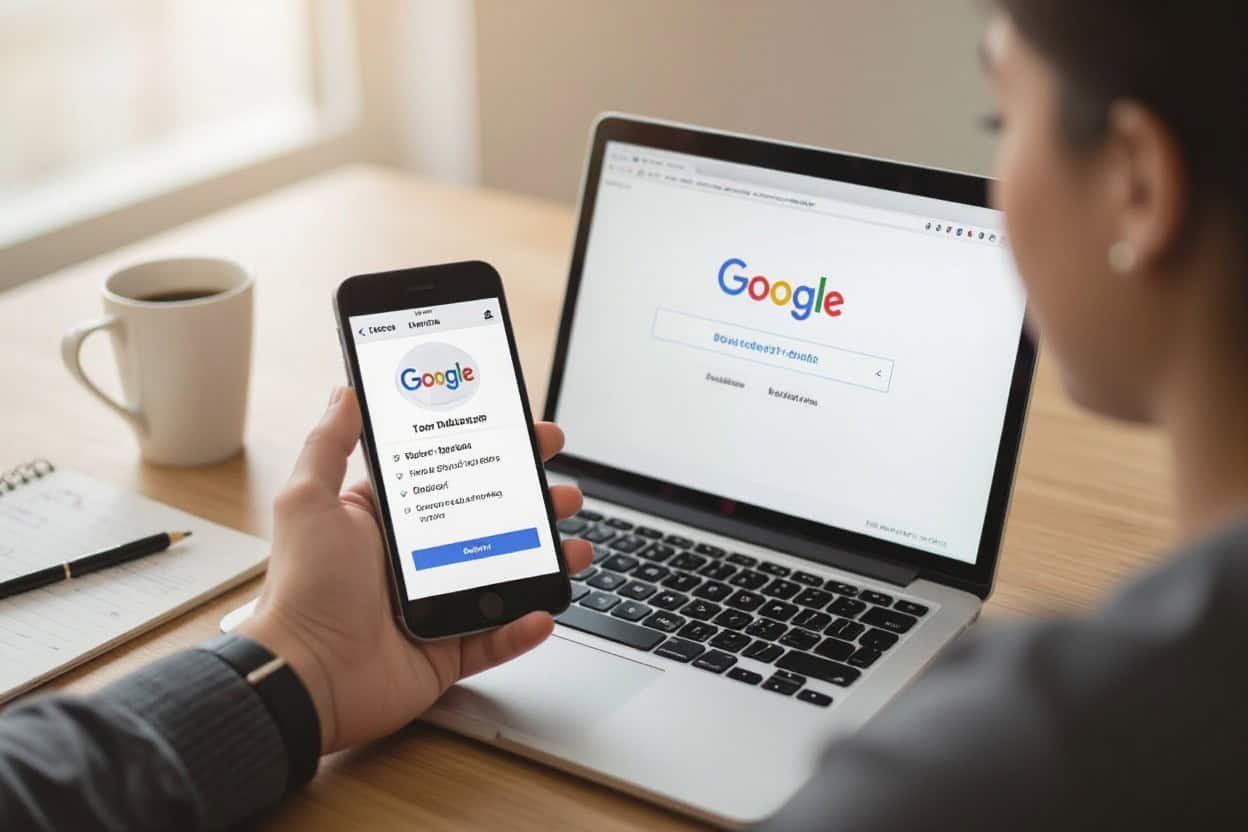Many business owners can claim and verify a Google Business Profile quickly by following step-by-step instructions; you’ll provide your business name, address, category, contact details, and hours, verify ownership via postcard, phone, or email, optimize your listing with photos and services, and monitor reviews and insights to improve visibility and attract local customers.
Key Takeaways:
- Claim or create your Google Business Profile in the Business Profile Manager by entering your business name, category, address, and contact details.
- Verify ownership (postcard, phone, email, or instant) to unlock full editing and publishing controls.
- Complete and optimize the profile with accurate hours, services, photos, and regular updates; respond to reviews to improve visibility and trust.
Navigating the Google Business Profile Dashboard
The dashboard centralizes your profile management: you can monitor search queries, customer actions (calls, direction requests, website clicks), and performance trends over a 28-day window. Quick actions let you publish posts, respond to reviews, upload photos, and edit business details without switching tools. Use the left-hand menu to jump between Insights, Reviews, Posts, and Booking integrations to keep daily tasks efficient and track impact.
Key Features of the Dashboard
At a glance you’ll see Overview metrics, Insights with search and discovery data, Reviews with reply tools, and Posts for promotions. The dashboard also surfaces profile completeness percentage and user roles so you can delegate access. A coffee shop case study showed a 35% increase in calls after optimizing photos and publishing weekly offers through Posts.
- Overview: snapshot of views, searches, and customer actions.
- Insights: shows queries, discovery vs direct searches, and a 28-day trend.
- Reviews: read, filter, respond, and mark reviews for follow-up.
- Messages: enable/disable direct customer chat and view response times.
- Posts: create updates, offers, and events that boost visibility for 7 days (events differ).
- Photos & videos: upload cover, logo, and interior/exterior images to influence clicks.
- Products & Services: list items with prices, descriptions, and categories.
- Bookings & appointments: connect to supported partners like Booksy or Reserve with Google.
- Users & permissions: grant Owner, Manager, or Site Manager roles with audit logs.
- After verifying your profile, set weekly checks of Insights and alerts for sudden review or traffic changes.
Customizing Your Profile Layout
You control which sections visitors see first: highlight Services for salons, Menu for restaurants, or Products for retailers to match search intent. Prioritizing the right sections can increase conversions—one retailer added product listings and reported a 22% rise in website clicks. Adjust your cover photo and business description to reflect seasonal offers or top-selling items.
Use the business description field (up to 750 characters) to include top keywords and a clear value proposition; Google displays only the first lines prominently, so front-load with offers or differentiators. Update Posts weekly (standard Posts remain visible about 7 days) and add attributes like “women-led” or “outdoor seating” to capture filtered searches and improve match rates for specific customer queries.
Crafting an Engaging Business Description
You should use the 750-character limit to prioritize what customers need to know first: core service, location, and a clear call-to-action. Aim for 150–300 characters so key details surface on most device previews. Mention measurable facts—years in business, number of clients, awards (e.g., “15 years serving Chicago; 10,000 installs”)—to build credibility, and finish with one direct action like “Book a free consult.”
Selecting Keywords and Phrases
You can audit top competitors and customer search queries to identify high-intent keywords. Target 2–3 primary keywords (e.g., “emergency roofer Chicago”) and 4–6 long-tail phrases (“flat roof leak repair near me”) that match your services and neighborhoods. Place them naturally within the first 250 characters and once more later; use Google Keyword Planner or Moz to confirm search volume and avoid keyword stuffing.
Highlighting Unique Selling Points
You should list 3–5 differentiators that answer why a customer should pick you: faster response times, exclusive warranties, or specialized certifications. Provide exact metrics when possible—”2-hour response, 5-year warranty, IICRC-certified”—so claims are verifiable and scannable in the preview.
Prioritize your USPs by customer impact and evidence: highlight “24/7 support — average response under 30 minutes” if downtime matters, or “4.9-star average from 420 reviews” for reputation. Combine quantitative proof (ratings, number of clients served, percent cost savings) with brief context—e.g., “saved customers $150,000 collectively last year”—so each USP reads as a tangible benefit rather than a vague claim.
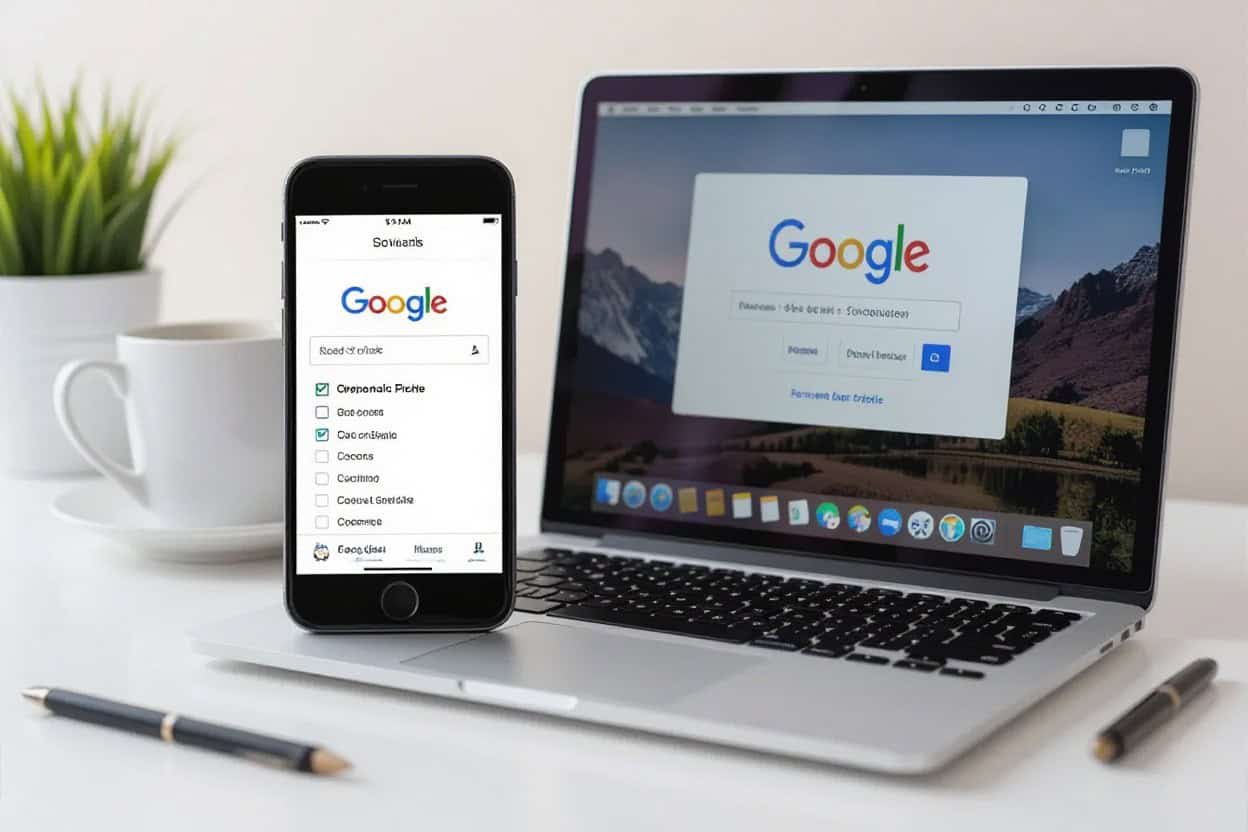
The Must-Have Visual Assets
You should add a clear logo, a compelling cover photo, 3–5 interior and exterior shots, product images, team photos, menus or service lists, and a 360° virtual tour when available. Google reports businesses with photos receive 42% more requests for directions and 35% more clicks to their website, so prioritize high-resolution (720×720px min) images and keep filenames descriptive.
Choosing the Right Images
You should pick images that show scale and context: a wide exterior shot with readable signage, interior photos showing seating or workflow, product close-ups on neutral backgrounds, and candid staff shots with faces. Upload 3–10 photos per category, use square profile images (1:1), JPG/PNG under 5MB, and update seasonally or for promotions to reflect current inventory and hours.
Leveraging Videos to Enhance Engagement
Use short videos to communicate experience quickly: upload 15–30 second clips of a product demo, a 360° tour snippet, or a staff introduction. Google allows up to 30 seconds, 100 MB, and 720p minimum; choose a strong opening frame and a branded thumbnail so viewers recognize your business in search results.
You should script a tight hook in the first 3 seconds, highlight one clear benefit, and add captions since many users watch muted. Film vertically for smartphone viewers or crop for horizontal platforms, test different thumbnails, and track Insights—calls, direction requests, and website clicks—to see which clips drive results; aim for 2–4 new videos in the first month and refresh quarterly.
Optimizing Your Business Information
Lock down consistent NAP (name, address, phone) across your website and directories, choose the most specific primary category (you can add up to 10 total categories), and craft a clear business description (up to 750 characters) including 2–3 targeted keywords. Upload at least 3–5 high-quality photos—logo, exterior, interior, and a team shot—to boost engagement, and keep your service offerings and attributes (delivery, wheelchair access) current to improve relevance in local searches.
Entering Accurate Location and Contact Details
Enter the full street address with suite or unit numbers, include the correct city and ZIP, and add a Plus Code if your location lacks a formal street address. Select “service area” if you visit customers at their locations so your address doesn’t display. Provide a local phone number with country code (e.g., +1 for US), separate lines for reservations and support when possible, and ensure your website URL is the canonical domain used across listings.
Setting Up Business Hours and Special Services
Set standard hours (e.g., Mon–Fri 9:00 AM–5:00 PM) and add special hours for holidays or events—New Year’s Eve, Thanksgiving, and temporary closures—so Google displays accurate availability. Add attributes like “appointment required,” “delivery,” or “takeout,” and include an appointment or ordering URL to connect bookings directly from your profile. Correct hours reduce missed visits and prevent “Temporarily closed” flags on your listing.
Use recurring special hours for predictable exceptions (every first Monday closed) and one-off special hours for single dates (July 4: open 10:00 AM–2:00 PM). Update hours in the Business Profile Manager or Google Maps app and publish changes immediately; sync with your scheduling tool via an appointment URL or bulk-edit multiple locations through the Business Profile dashboard to keep dozens of storefronts consistent.
Engaging with Your Customers
You should treat your Business Profile as an active customer channel: reply to messages and reviews, post weekly updates and offers, and refresh photos monthly. Monitor Insights for calls, direction requests, and website clicks, checking trends weekly to spot 10–20% shifts. Enable messaging with business hours, set automated away replies, and use Posts to highlight promotions or events that drove foot traffic in past months.
Encouraging and Responding to Reviews
Ask for reviews within 48 hours of service via email, SMS, or a checkout QR code that links directly to your review form; aim for 5+ genuine reviews per month to keep momentum. Reply to positives with personalized details and to negatives within 24–48 hours offering to resolve offline (phone or email). Track ratings and response time in Insights to improve customer perception and local search visibility.
Utilizing Q&A to Build Trust
Seed common questions—payment methods, parking, delivery fees, or return windows like “30-day returns”—and answer as the business so responses appear official. Check the Q&A daily, correct misinformation quickly, and include concise, keyword-rich answers that customers can scan. Use the owner response to clarify policy and link to relevant pages when appropriate.
Pull your top 10 questions from support tickets or search queries, then post them (from a customer account) and answer immediately as the owner to control the top answer. Keep replies under 300 characters, include concrete details (hours, costs, lead times), and monitor how Q&A changes clicks and direction requests over 2–4 weeks to measure impact.
Conclusion
Drawing together the steps, you create and verify your Google Business Profile, complete your business details, add photos and services, and regularly update posts and reviews to strengthen visibility. By maintaining accurate hours, responding to customers, and monitoring insights, you ensure your profile supports search performance and builds local trust.
FAQ
Q: How do I create and verify my Google Business Profile?
A: Sign in with a Google account and go to google.com/business, then click “Manage now.” Enter your business name, choose the most accurate primary category, add a physical address or select “I deliver goods and services to my customers” for service-area businesses, and provide phone number and website. Choose a verification method: postcard (typically arrives in ~5 days), phone, email, instant verification, or video verification depending on eligibility. Follow the verification instructions exactly (enter the PIN from the postcard or complete the requested call/email/video). If verification fails or the postcard doesn’t arrive, request a new postcard, try an alternate verification method, or submit supporting documents through the Business Profile interface.
Q: What should I add and update on my profile to maximize visibility and accuracy after verification?
A: Complete every relevant field: accurate business name, primary and secondary categories, full address or service area, hours (including special hours), phone, website, and a concise business description. Add services/products with prices, attributes (e.g., wheelchair access, women-led), booking or appointment links, and enable messaging if you want direct customer contact. Upload high-quality photos (logo, cover, interior, exterior, team) and short videos; use clear, well-lit images and follow Google’s size/format guidelines. Publish Posts for offers/events, populate the Q&A with common questions and answers, solicit and respond professionally to reviews, and check Insights regularly to see search queries and customer actions so you can adjust listing details and content.
Q: How do I set up a profile for a service-area business or manage multiple locations?
A: For service-area businesses (no public storefront), select the option to hide your address and define service areas by city, postal code, or radius; verification is still required. Do not use a PO box. For multiple locations, use the Business Profile Manager’s bulk location feature: prepare a spreadsheet with required fields and upload it, or create a location group (business account) to organize listings. Bulk verification may be possible for larger accounts; otherwise verify each location individually. Assign managers or owners for each location, keep NAP (name, address, phone) consistent, use location-specific photos and descriptions, and monitor reviews and insights per location to maintain accuracy and local relevance.