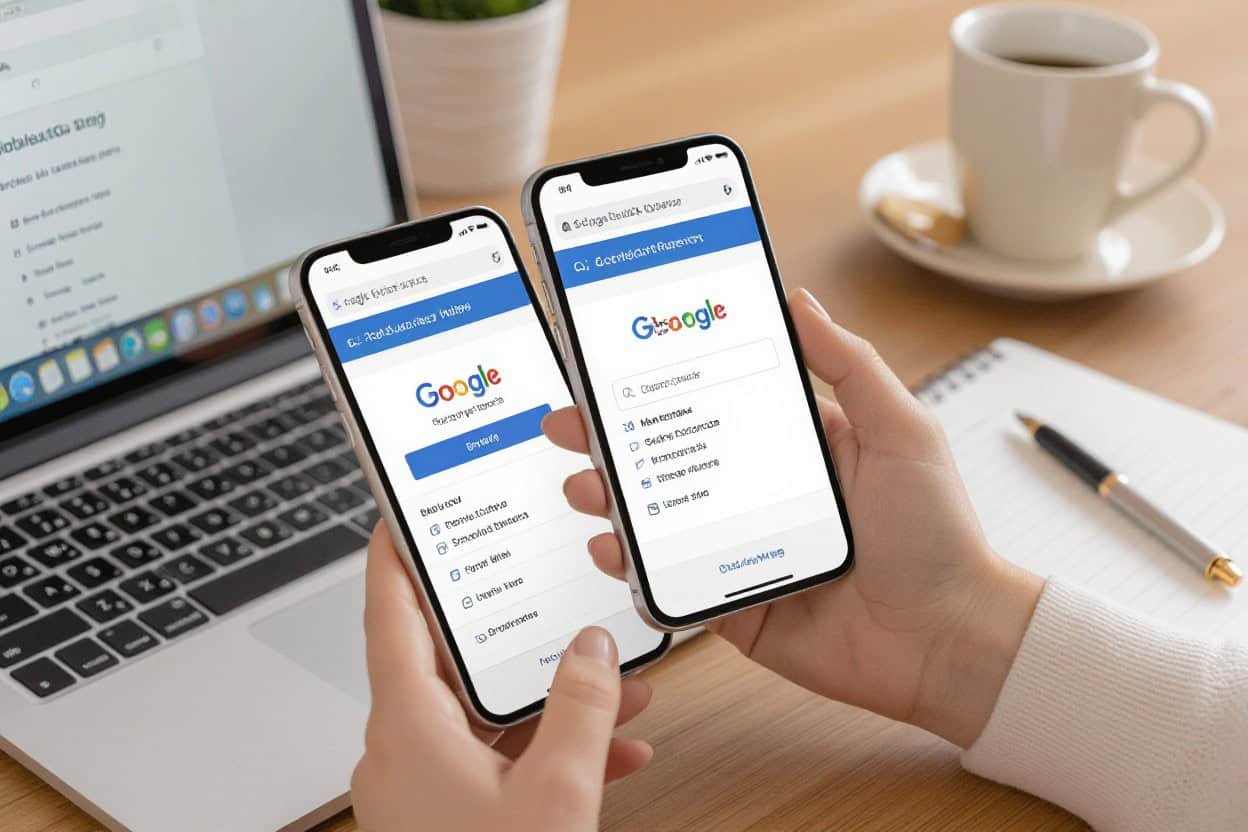There’s a clear process to identify and resolve duplicate Google Business Profiles so you can protect your online presence and guide customers to accurate information. First audit all listings, verify ownership of legitimate profiles, then either merge duplicates or request removal through Google Business Profile support; document changes and monitor regularly to prevent recurrence.
Key Takeaways:
- Locate and claim all listings in Google Business Profile Manager so you control duplicates.
- Merge or remove duplicates: request a merge via Google support or mark/delete the unwanted listing; report unclaimable duplicates to Google.
- Consolidate information on the primary profile (NAP, hours, photos) and monitor regularly for reappearing duplicates and review issues.
The Impact of Duplicate Business Profiles on Your Brand
Duplicate Google Business Profiles fragment your online identity, creating conflicting hours, phone numbers, and photos that confuse customers and staff. You can see bookings routed to the wrong location or receive negative reviews for issues outside your control; for example, one profile with 120 reviews and another with 7 dilutes social proof and makes your strongest listing less authoritative. Google’s guidelines disallow duplicates, so unresolved duplicates directly weaken the clarity of your brand presentation.
Reputation and Trust
Split reviews and inconsistent NAP (name, address, phone) details undermine trust: customers comparing two profiles may choose competitors or call the wrong number, leading to no-shows and complaints. You face higher dispute volume when photos, categories, or hours mismatch; a single negative review on the lesser-seen profile can disproportionately harm perceived quality because users often scan ratings and recent reviews before contacting you.
Search Ranking Consequences
Google’s local pack typically highlights three businesses, and duplicate profiles dilute the prominence signals—reviews, citations, backlinks—used to rank those slots. Duplicate listings prevent signal consolidation, so neither profile accumulates the volume of reviews or citations needed for top-3 placement. Algorithmic selection can be arbitrary, meaning your preferred, fully maintained profile might be suppressed in favor of an inconsistent duplicate.
Algorithmically, duplicates break the aggregation of relevance, distance, and prominence signals: inconsistent categories or split citations reduce authority, fewer consolidated reviews lower review volume signals, and mixed geotagged photos confuse local relevance. You can monitor impact via GBP Insights and Search Console impressions/clicks; sustained drops in map impressions or calls often trace back to duplicated listings that stop Google from confidently ranking your business.
Identifying Duplicate Listings
Scan your Google Business Profile dashboard and Google Maps for listings that share the same phone, address, or website but display different names, hours, or categories; duplicates often split reviews and lower visibility. Look for subtle variations—suite number differences, “LLC” vs plain name, or one profile marked “permanently closed.” Compare NAP (name, address, phone) across your site and major directories to spot mismatches quickly.
Tools for Detection
Use the Google Business Profile “Manage locations” view and Google Maps search as your first check, then run scans with BrightLocal, Whitespark, or Moz Local to detect duplicates across 50+ directories. Semrush and Yext provide bulk auditing and alerting for multiple locations, while CSV exports from your GBP account let you compare listings programmatically for matching phone numbers or addresses.
Common Mistakes That Lead to Duplicates
Creating a new listing instead of claiming an existing one, using different phone numbers or tracking numbers, listing virtual offices as storefronts, and separate entries for departments or practitioners frequently generate duplicates. Franchises or multi-practice firms often end up with variants like “Clinic Name” vs “Clinic Name – Pediatrics,” splitting reviews and search signals. Inconsistent NAP on your website and citations compounds the problem.
When third parties, marketing agencies, or staff set up profiles without coordination, you can end up with multiple active listings; to fix, claim ownership of each, request merges through Google support, or use the “Suggest an edit”/“Mark as duplicate” options in Maps. For service-area businesses, convert redundant storefront listings into proper service-area settings; stop using temporary tracking numbers as your primary phone and standardize NAP across your website and major citations to prevent future duplicates.
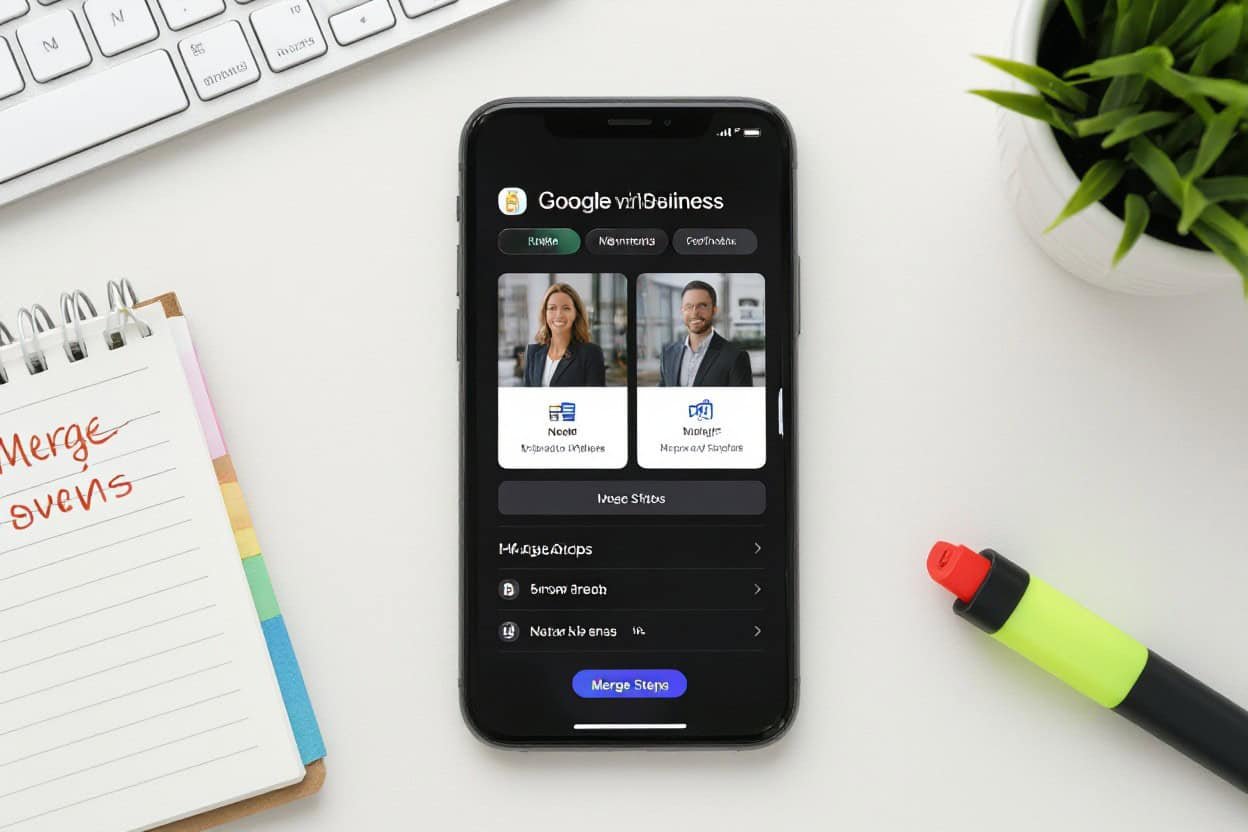
The Step-by-Step Process for Merging Profiles
| The Step-by-Step Process for Merging Profiles | |
| Step 1 | Identify duplicates by comparing names, addresses, phone numbers, categories, and review counts. |
| Step 2 | Collect required information: profile URLs, CIDs, verification docs, and desired primary listing details. |
| Step 3 | Submit a merge request to Google Business Profile support with both profile IDs and a clear merge rationale. |
| Step 4 | Monitor status, confirm which data (reviews, photos, hours) carried over, and update the surviving profile. |
Collecting Required Information
Gather exact profile URLs and CIDs (find cid= in the Maps URL), business name variations, phone numbers, addresses, websites, verification method, and recent photos; note review counts and ratings—for example, choose the listing with 1,200 reviews and 4.8★ as your likely primary over one with 12 reviews and 3.6★—and prepare proof of ownership like a utility bill or certificate of incorporation to speed approval.
Submitting the Merge Request
Open your Google Business Profile support via the Help menu, choose the duplicate-location issue, and submit both profile URLs/CIDs, the verification documents, and a short statement indicating which listing should survive and why; Google typically processes requests in 3–7 business days, though some cases take up to 14 days.
Include explicit instructions in the request: list the primary profile URL first, paste the duplicate URL second, specify which data you want retained (reviews, hours, photos), and attach ownership proof. If you have agent access for both, mention that to reduce verification friction; include screenshots or CSV export of business info when there are multiple location attributes to preserve.
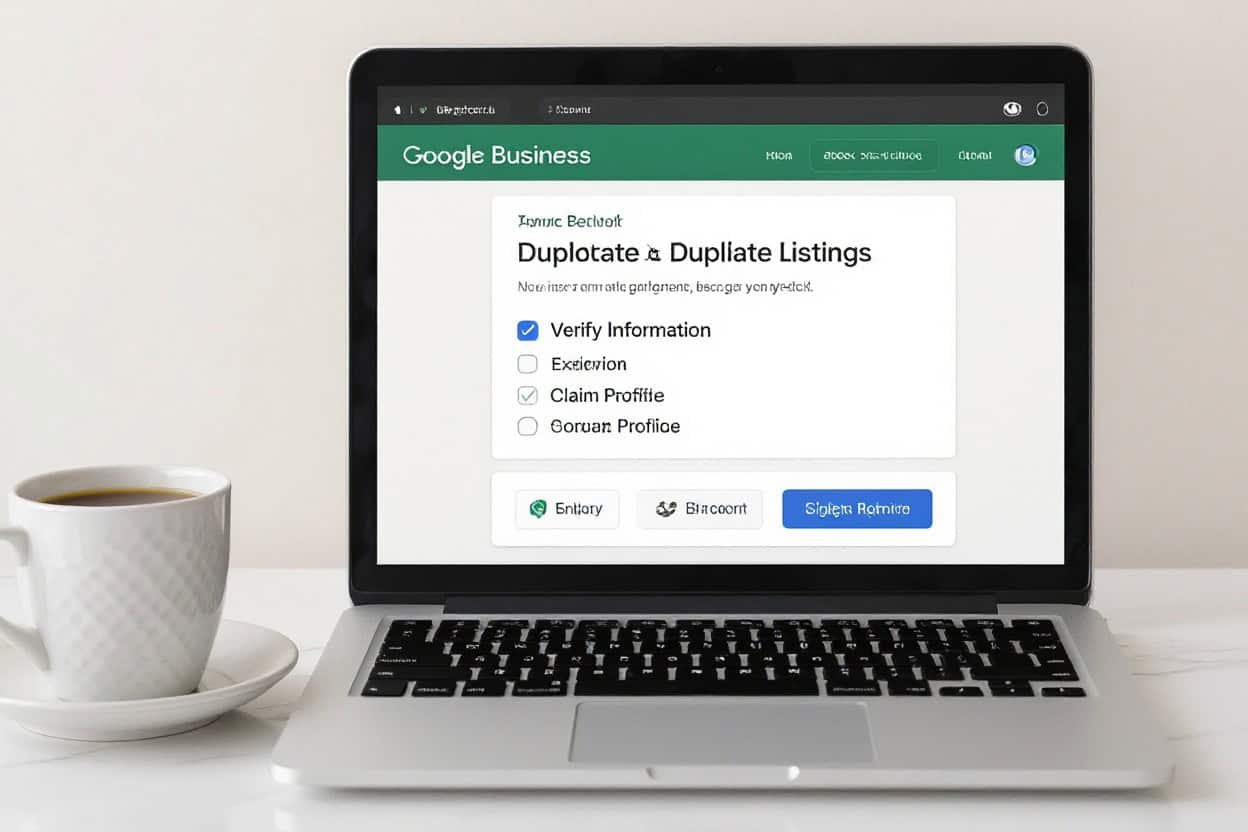
Preventing Future Duplicates: Best Practices
Lock down a single verified Google Business Profile owner account and standardize your listing fields across platforms: exact business name, address format, phone format, and primary category. Use 2FA, limit manager permissions, and centralize multi-location management with the Google Business Profile API or a dashboard. Train staff on submission rules, schedule regular checks, and push consistent data to major aggregators; if you manage 10+ locations, implement an automated feed to avoid manual-entry mismatches.
Consistent NAP (Name, Address, Phone) Information
Pick one authoritative NAP format and apply it everywhere: for example, “123 Main St, Ste 200, Austin, TX 78701” and “+1-512-555-0123” (or use local format consistently). Synchronize that exact string across Google, Apple Maps, Bing, Yelp and data aggregators (Neustar/Localeze, Factual). Audit and correct common variants—St versus Street, Suite versus Ste, or use of punctuation—to prevent automatic creation of alternate profiles by users or crawlers.
Regular Audits of Your Business Listings
Run scheduled audits: monthly for single-location businesses, weekly for 10+ locations, and quarterly as a minimum for most. Use the Google Business Profile dashboard plus tools like BrightLocal, Moz Local or SEMrush Listings to scan for duplicates, inconsistent hours, category drift, and unauthorized owner edits. Log findings in a central spreadsheet with last-checked dates and remediation actions assigned to specific team members.
Audit steps that work in practice: search “[your business name] + city” in Google Maps to surface hidden duplicates, export your GBP locations as CSV to compare addresses and phones, and identify mismatches programmatically. For flagged duplicates, submit merge requests or “Claim this business” flows, attach verification docs when requested, and track propagation—expect changes to take 2–6 weeks to fully reflect across search and maps while monitoring impressions and calls to confirm resolution.
Navigating the Appeals Process for Denied Requests
Understanding Google’s Policies
Google permits only one Business Profile per physical location and disallows listings that use keyword-stuffed names, represent virtual-only offices, or duplicate another verified listing; most denials cite the duplicate or misrepresentation policies. You must match Name, Address, Phone (NAP), category, and verification status to Google’s guidelines. Typical review windows run roughly 3–14 days, and automated checks flag inconsistencies like mismatched hours, website URLs, or duplicate pins on Maps.
Strategies to Strengthen Your Case
Gather definitive evidence: a government business license, recent utility bill showing your address, dated invoices, and clear exterior/interior photos with signage; include the Google Maps URLs and Place IDs for each disputed listing. Align NAP across your website and major directories, submit side-by-side comparisons explaining which listing is primary, and escalate via Google Support channels or the GMB community while keeping ticket IDs for continuity.
Compile a concise packet for appeals: a spreadsheet of citations (name, address, phone, URL), screenshots of the duplicate pins, and labeled PDF/JPG attachments with captions and dates. Provide a timeline of ownership or moves; one retail client sent three dated invoices plus exterior signage photos and a verified utility bill and had the duplicate removed within six days. Retain all support transcripts for faster follow-ups.
To wrap up
Taking this into account, you should identify and claim all profiles, verify the correct listing, request removal or mark duplicates as closed, contact Google Business Profile support to merge or transfer reviews and data, and maintain consistent name, address, phone and category details to prevent recurrence; monitor your profile regularly to ensure accuracy.
FAQ
Q: How can I find and confirm duplicate Google Business Profiles for my location?
A: Search the business name, address and phone on Google Search and Google Maps, checking for variations in spelling, suite numbers, or category. In the Google Business Profile (GBP) dashboard, compare your locations list and check for entries with matching addresses or similar place IDs. Use consistent NAP (name, address, phone) formatting to spot subtle duplicates (abbreviations, alternate phone numbers). Note the profile URLs or place IDs and capture screenshots or links for any listings you want to fix.
Q: I control both listings — what’s the safest way to consolidate them?
A: Choose one listing as the primary (the most complete and verified). Update that primary profile with the best information (hours, photos, services). For the duplicate listing, sign into GBP and remove or close it: either delete the extra location in your GBP account if it’s listed there, or mark it “Permanently closed” if deletion isn’t available. If deletion requires Google support, open a support request and provide both place URLs and the reason for consolidation. Keep in mind reviews usually don’t transfer automatically; gather and respond to reviews on the surviving profile and notify customers if needed.
Q: A duplicate listing is owned by someone else or I can’t get it removed — what do I do?
A: First try to claim and verify the duplicate profile in GBP; verification gives you control to edit or remove it. If you can’t claim it, use Google Maps’ “Suggest an edit” on the duplicate listing and select the option indicating it’s a duplicate (or choose “Remove this place”/“Place is permanently closed” when appropriate). If that doesn’t resolve it, contact Google Business Profile support with evidence (screenshots, proof of address, official website links) and request removal or merging. Keep a log of communications and continue monitoring; if the duplicate harms listings (incorrect contact info, misleading address), escalate via GBP support channels or the Google Business Profile community for faster resolution.